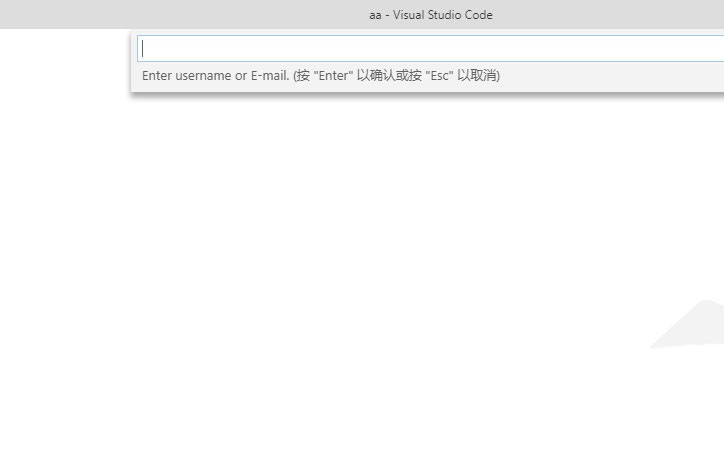1.可以先安装VSCode中文语言包。
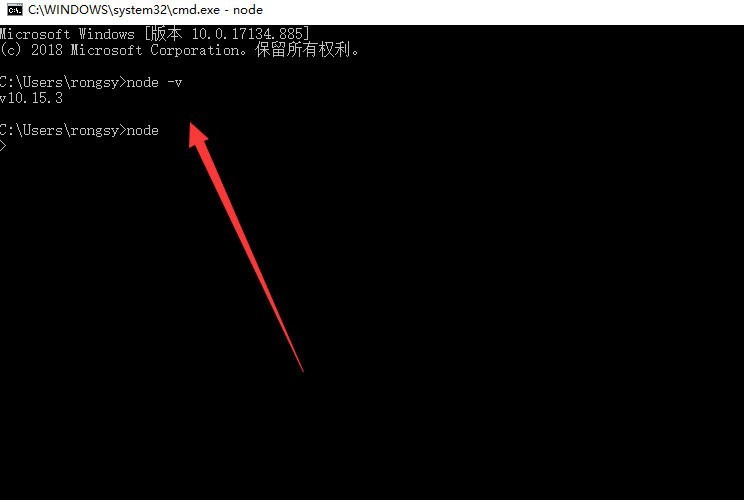
2.按下:【Ctrl + Shif + P】,打开搜索框,输入【Configure Display Language】,看到此时二级菜单显示【en】和【Install additional languages】,选择后者【Install additional languages】,进行语言包安装。
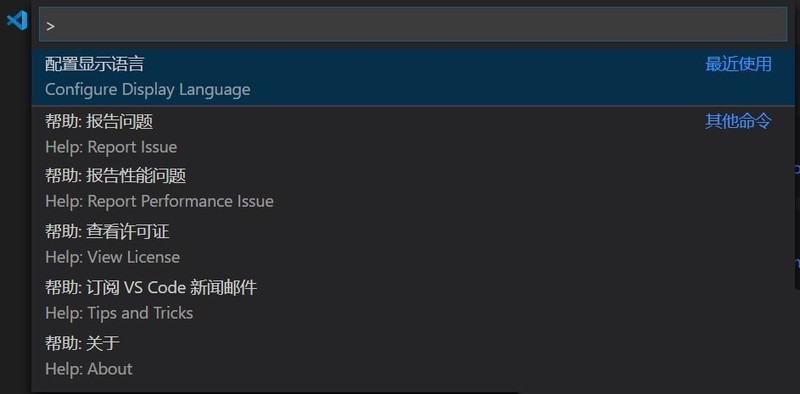
3.在左侧的搜索结果中,选择需要的语言包,比如中文语言包,选择Install,点击安装,此时它会提示:重启VSCode之后即可使用中文。
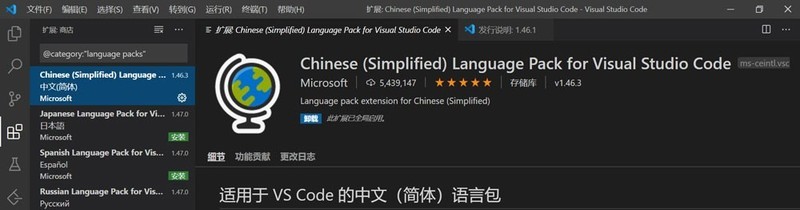
4.重启之后,我们可以看到汉化后的界面,此时在主页面,点击左侧工具栏中的插件按钮,可以选择插件进行安装。
5.接着打开VSCode,点击左侧的方块按钮。
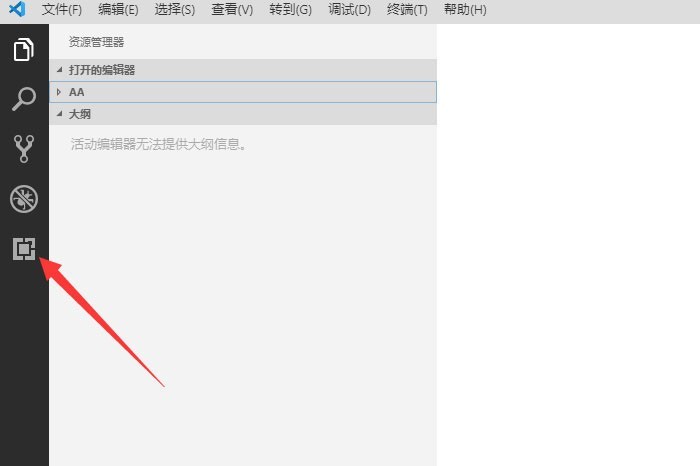
6.然后搜索LeetCode,点击安装,如下图所示:
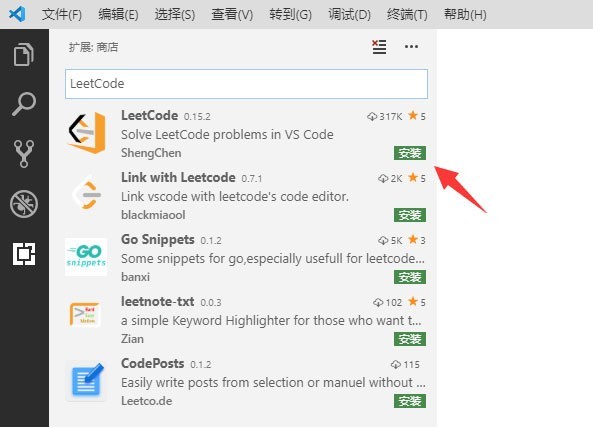
7.接下来左侧就多出了一个按钮,点击它。
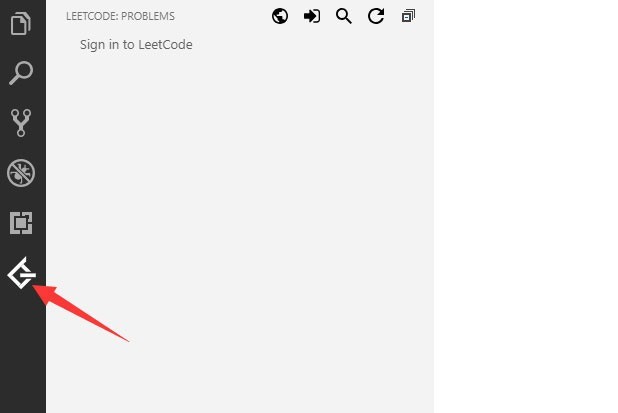
8.然后点击sign in,如下图所示
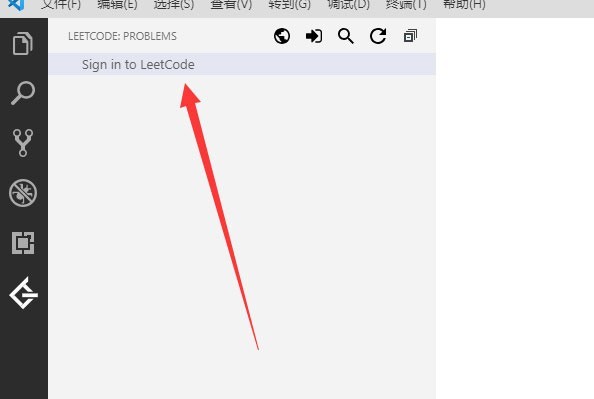
9.输入用户名和密码登录即可。