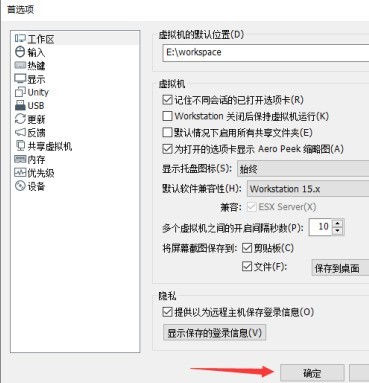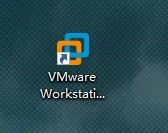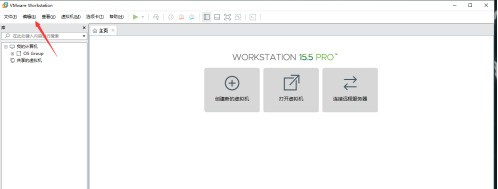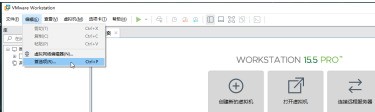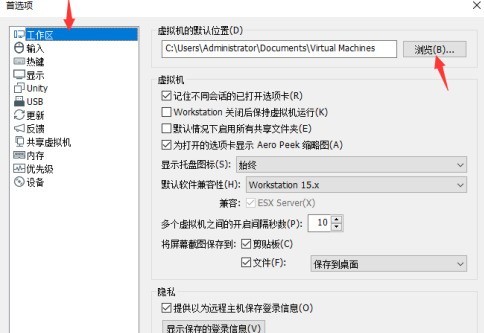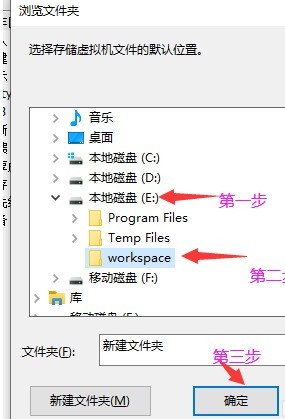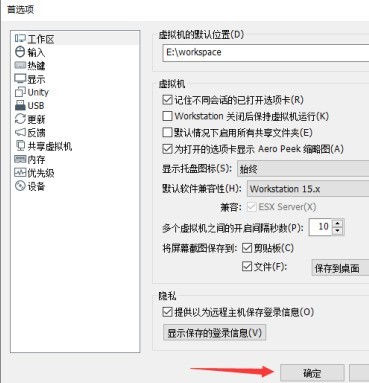首页 >
文章列表 > VMware Workstation怎么更改默认虚拟机路径 VMware Workstation更改默认虚拟机路径的方法
VMware Workstation怎么更改默认虚拟机路径 VMware Workstation更改默认虚拟机路径的方法
440
2024-06-06
首先打开 VMware Workstation 15
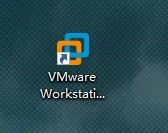
找到左上角菜单栏 "编辑", 鼠标左键单击
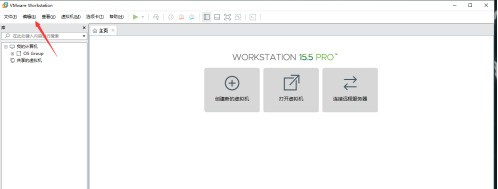
选择 "首选项"
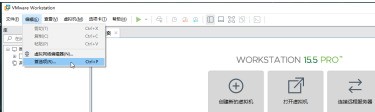
鼠标单击 "浏览"
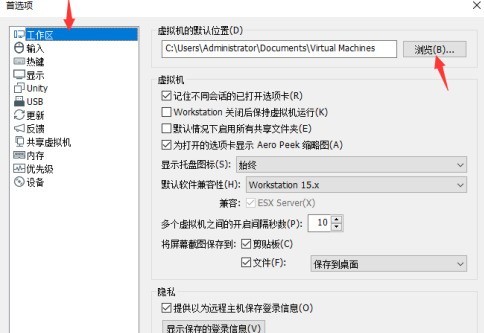
选择新的虚拟机文件存放位置, 这一步自行选择空间较大分区即可
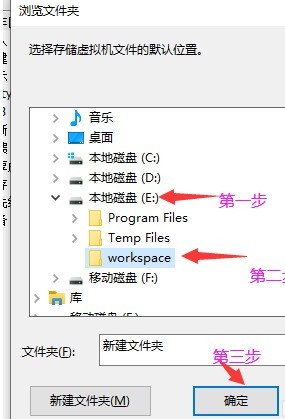
确认, 完成