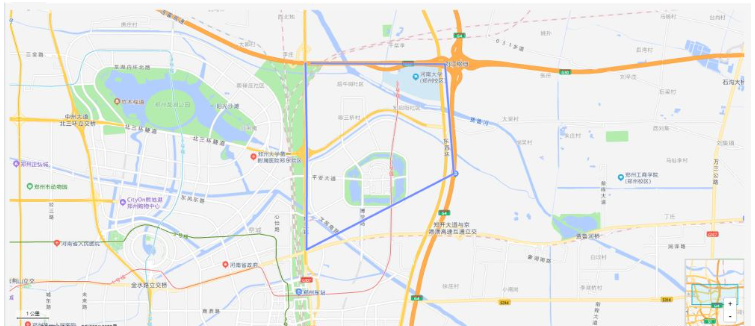自2021年12月02日升级,升级之后所申请的 key 必须配备安全密钥 jscode 一起使用

npm i @amap/amap-jsapi-loader --save
<template>
<div class="app-container">
<div style="background-color: #ffffff;">
<div id="container"></div>
</div>
</div>
</template>
<script setup>
import AMapLoader from '@amap/amap-jsapi-loader';
/*在Vue3中使用时,需要引入Vue3中的shallowRef方法(使用shallowRef进行非深度监听,
因为在Vue3中所使用的Proxy拦截操作会改变JSAPI原生对象,所以此处需要区别Vue2使用方式对地图对象进行非深度监听,
否则会出现问题,建议JSAPI相关对象采用非响应式的普通对象来存储)*/
import { shallowRef } from '@vue/reactivity';
import {ref} from "vue";
// const map = shallowRef(null);
const path = ref([]);
const current_position = ref([]);
function initMap() {
window._AMapSecurityConfig = {
securityJsCode: '8e920f73eb2e6880a92ea6662eefc476',
}
AMapLoader.load({
key:"e4e3d44a98350790a1493450032bbec5", // 申请好的Web端开发者Key,首次调用 load 时必填
version:"2.0", // 指定要加载的 JSAPI 的版本,缺省时默认为 1.4.15
plugins:[''], // 需要使用的的插件列表,如比例尺'AMap.Scale'等
}).then((AMap)=>{
const map = new AMap.Map("container",{ //设置地图容器id
viewMode:"3D", //是否为3D地图模式
zoom:13, //初始化地图级别
center:[113.808299,34.791787], //初始化地图中心点位置
});
}).catch(e=>{
console.log(e);
})
}
initMap()
</script>
<style>
#container{
padding:0px;
margin: 0px;
width: 100%;
height: 800px;
}
</style><template>
<div class="app-container">
<div style="background-color: #ffffff;">
<div id="container"></div>
</div>
</div>
</template>
<script setup>
import AMapLoader from '@amap/amap-jsapi-loader';
/*在Vue3中使用时,需要引入Vue3中的shallowRef方法(使用shallowRef进行非深度监听,
因为在Vue3中所使用的Proxy拦截操作会改变JSAPI原生对象,所以此处需要区别Vue2使用方式对地图对象进行非深度监听,
否则会出现问题,建议JSAPI相关对象采用非响应式的普通对象来存储)*/
import { shallowRef } from '@vue/reactivity';
import {ref} from "vue";
// const map = shallowRef(null);
const path = ref([]);
const current_position = ref([]);
function initMap() {
window._AMapSecurityConfig = {
securityJsCode: '8e920f73eb2e6880a92ea6662eefc476',
}
AMapLoader.load({
key:"e4e3d44a98350790a1493450032bbec5", // 申请好的Web端开发者Key,首次调用 load 时必填
version:"2.0", // 指定要加载的 JSAPI 的版本,缺省时默认为 1.4.15
// plugins:[''], // 需要使用的的插件列表,如比例尺'AMap.Scale'等
}).then((AMap)=>{
const map = new AMap.Map("container",{ //设置地图容器id
viewMode:"3D", //是否为3D地图模式
zoom:13, //初始化地图级别
center:[113.808299,34.791787], //初始化地图中心点位置
});
// 添加插件
AMap.plugin(["AMap.ToolBar", "AMap.Scale", "AMap.HawkEye","AMap.Geolocation","AMap.MapType","AMap.MouseTool"], function () {
//异步同时加载多个插件
// 添加地图插件
map.addControl(new AMap.ToolBar()); // 工具条控件;范围选择控件
map.addControl(new AMap.Scale()); // 显示当前地图中心的比例尺
map.addControl(new AMap.HawkEye()); // 显示缩略图
map.addControl(new AMap.Geolocation()); // 定位当前位置
map.addControl(new AMap.MapType()); // 实现默认图层与卫星图,实时交通图层之间切换
// 以下是鼠标工具插件
const mouseTool = new AMap.MouseTool(map);
// mouseTool.rule();// 用户手动绘制折线图,测量距离
mouseTool.measureArea(); // 测量面积
});
// 单击
map.on('click',(e) => {
// lng ==> 经度值 lat => 维度值
current_position.value = [e.lnglat.lng,e.lnglat.lat];
path.value.push([e.lnglat.lng,e.lnglat.lat]);
// addMarker();
// addPolyLine();
})
// 实例化点标记
// 第一种(封成函数来触发)
function addMarker() {
const marker = new AMap.Marker({
icon: "//a.amap.com/jsapi_demos/static/demo-center/icons/poi-marker-default.png",
position: current_position.value, // 这里我们通过上面的点击获取经纬度坐标,实时添加标记
// 通过设置 offset 来添加偏移量
offset: new AMap.Pixel(-26, -54),
});
marker.setMap(map);
}
// 第二种 直接写死 position 的经纬度值
/*const marker = new AMap.Marker({
icon: "//a.amap.com/jsapi_demos/static/demo-center/icons/poi-marker-default.png",
position: [113.808299,34.791787],
// 通过设置 offset 来添加偏移量
offset: new AMap.Pixel(-26, -54),
});
marker.setMap(map);*/
// 折线
function addPolyLine() {
const polyline = new AMap.Polyline({
path: path.value,
isOutline: true,
outlineColor: "#ffeeff",
borderWeight: 1,
strokeColor: "#3366FF",
strokeOpacity: 0.6,
strokeWeight: 5,
// 折线样式还支持 'dashed'
strokeStyle: "solid",
// strokeStyle是dashed时有效
// strokeDasharray: [10, 5],
lineJoin: "round",
lineCap: "round",
zIndex: 50,
});
map.add([polyline]);
}
}).catch(e=>{
console.log(e);
})
}
initMap()
</script>
<style>
#container{
padding:0px;
margin: 0px;
width: 100%;
height: 800px;
}
</style>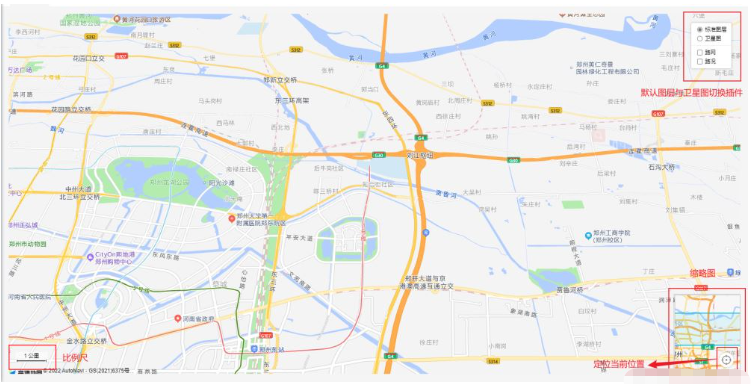
第一种方式效果:

第二种方式效果: