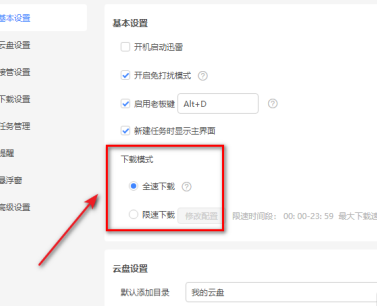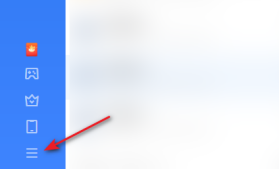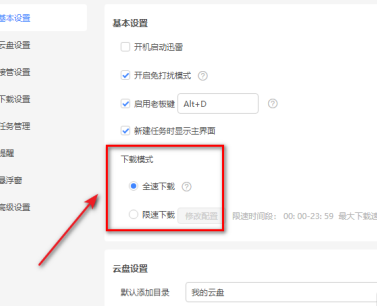首页 >
文章列表 > 迅雷11下载模式怎么设置 迅雷11设置下载模式的方法
迅雷11下载模式怎么设置 迅雷11设置下载模式的方法
359
2024-08-13
迅雷11是很多人电脑中必备的软件,那么你们知道迅雷11下载模式怎么设置?下面这篇文章就为各位带来了迅雷11设置下载模式的方法,让我们一起去下文看看吧。迅雷11下载模式怎么设置?迅雷11设置下载模式的方法 打开电脑上的迅雷11,点击左下角的三根线按钮。
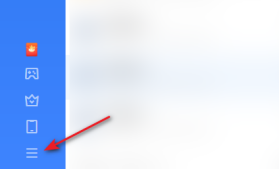
然后点击设置。

之后点击基本设置。

然后便可以看到下载模式,可以点击选择全速下载或者限速下载。