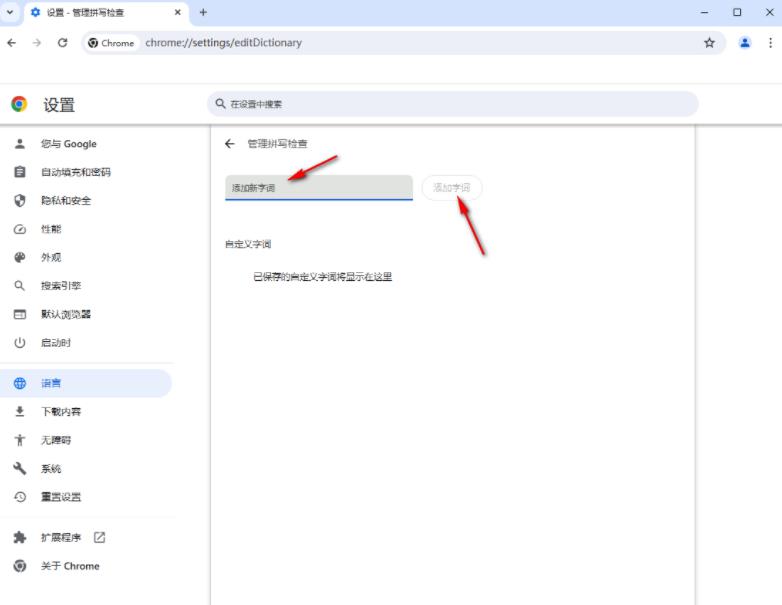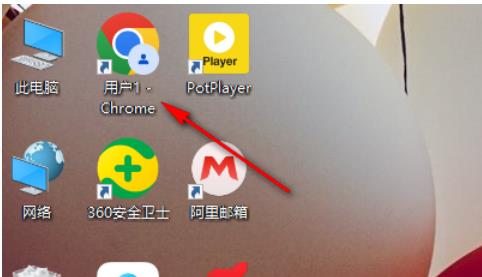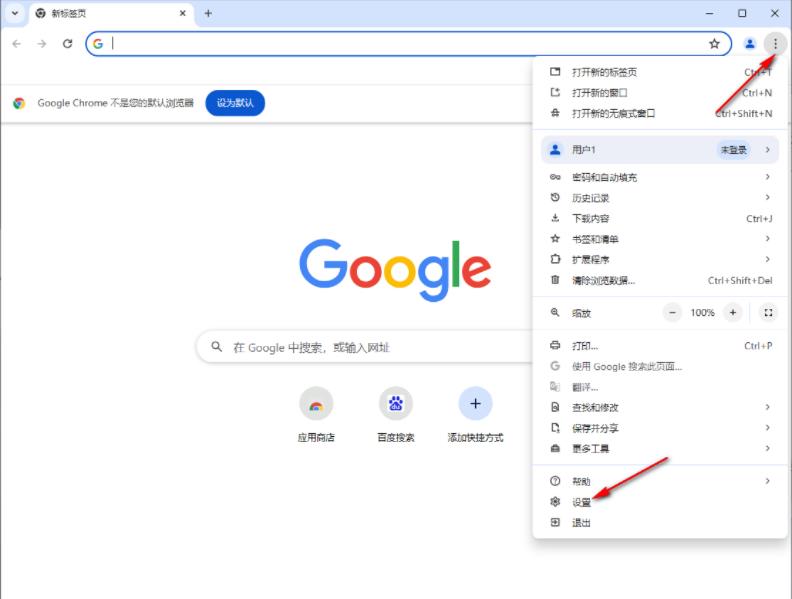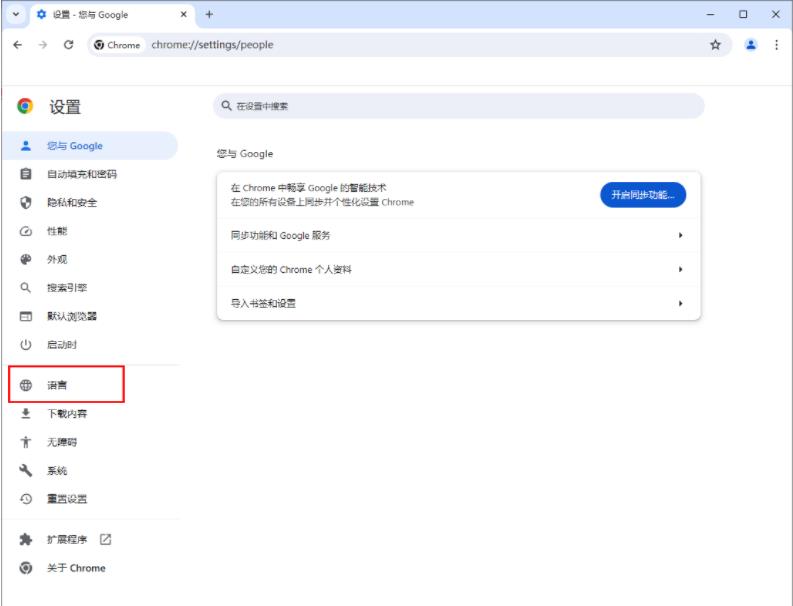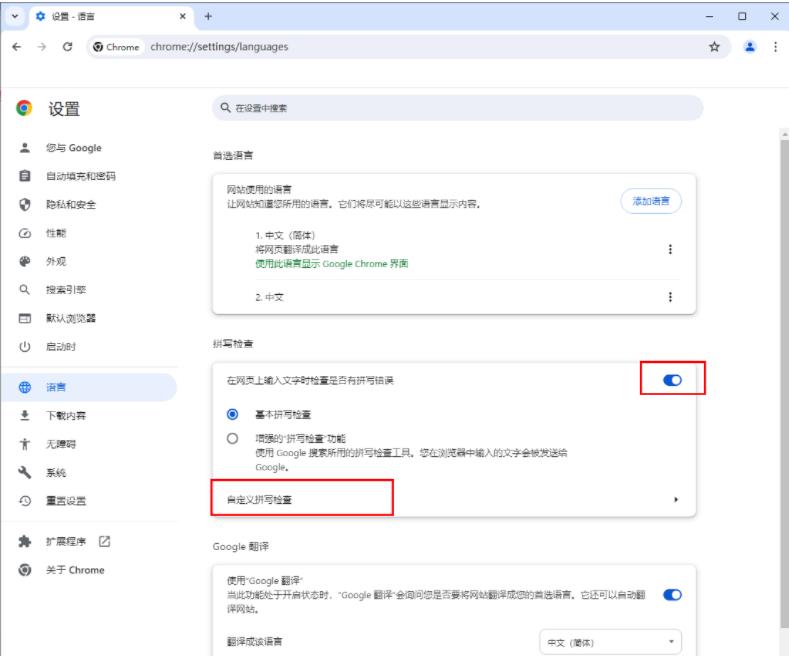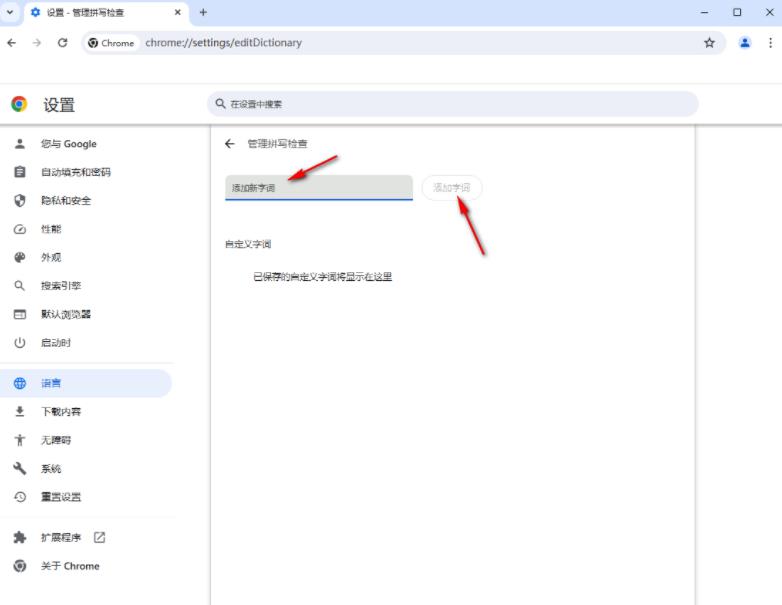谷歌浏览器怎么自定义拼写检查?用户们可以直接的找到设置选项下的语言,然后选择拼写检查选项下的自定义拼写检查来进行操作就可以了。下面就让本站来为用户们来仔细的介绍一下谷歌浏览器自定义拼写检查的方法吧。谷歌浏览器自定义拼写检查的方法1、首先,我们需要在电脑上将谷歌浏览器单击打开。
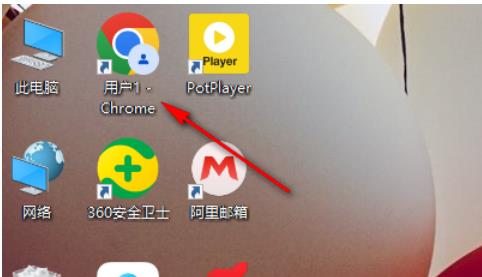
2、当我们进入到页面之后,在页面的右侧上方的位置找到三个点图标,将其单击打开,选择下拉选项中的【设置】选项。
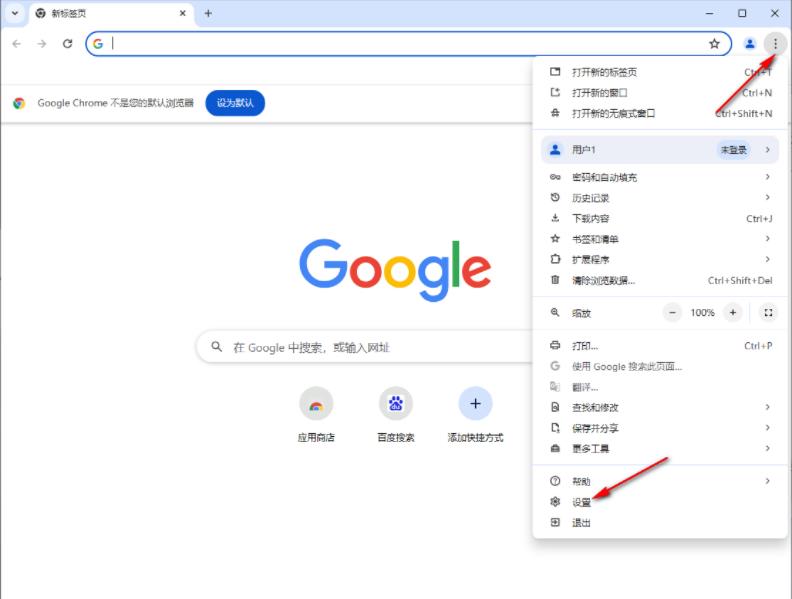
3、随后,我们在打开的页面上,将页面左侧的【语言】选项进行左键点击。
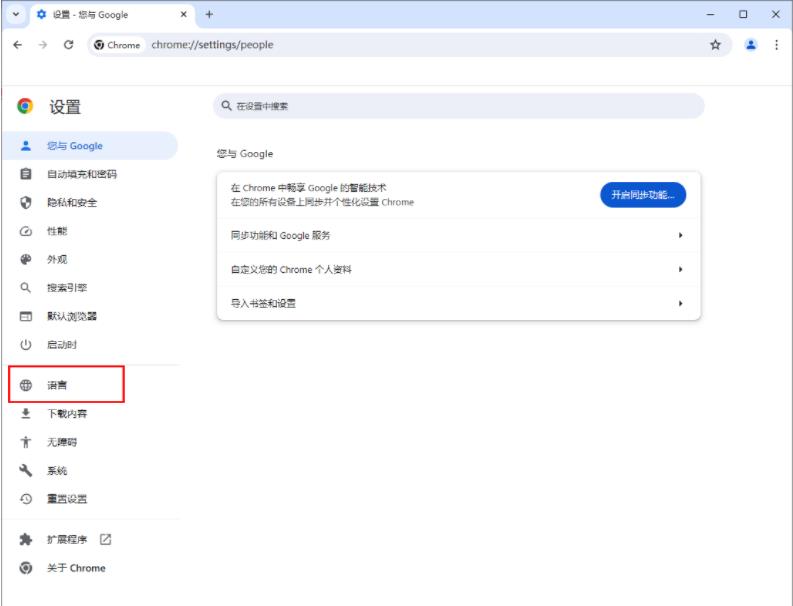
4、随后,我们在打开的页面右侧将【拼写检查】选项点击启用,之后将【自定义拼写检查】选项点击一下进入。
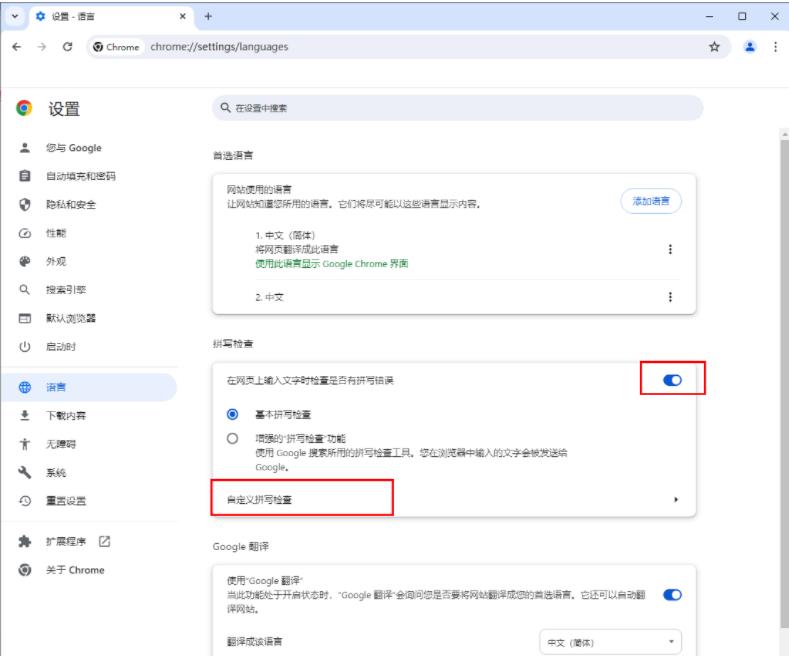
5、当我们进入到下一个页面之后,我们直接将需要检查的字词输入进去,之后点击添加字词按钮即可。