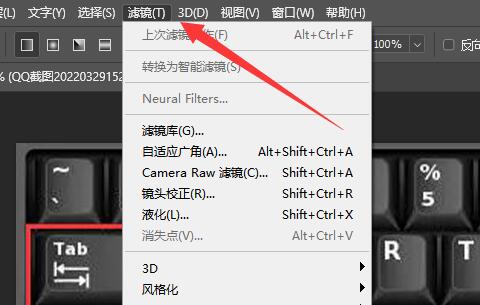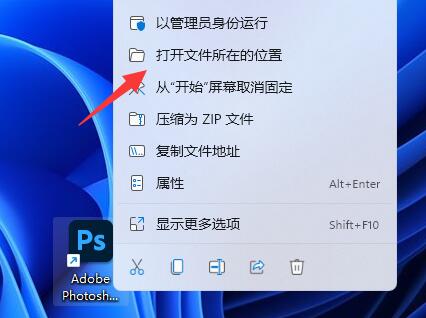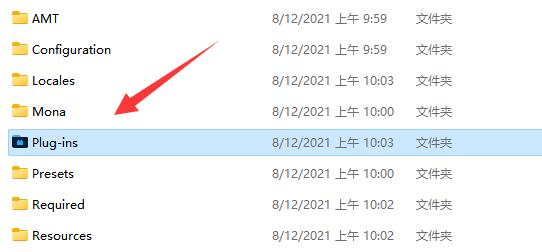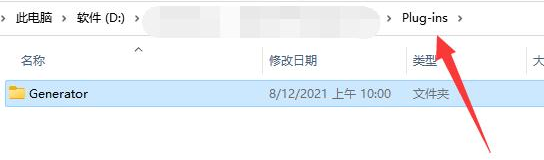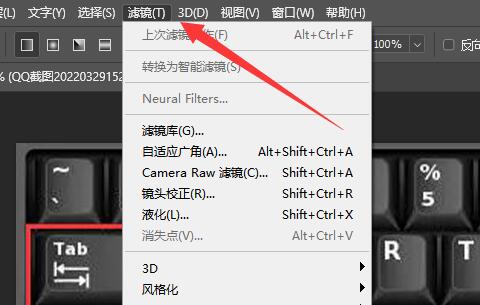首页 >
文章列表 > photoshop插件怎么安装 ps插件安装教程
photoshop插件怎么安装 ps插件安装教程
496
2024-09-07
photoshop是一款很多人都在使用的图像图像编辑软件,这里有很多的工具素材能够满足用户们的使用需求,有时候也需要安装插件进行使用,就有用户提问那说photoshop插件怎么安装?本期的内容就来讲解ps插件的安装方法,一起来了解看看吧。photoshop插件安装步骤:1、首先我们肯定要在网上下载想要使用的插件,将它解压出来。

2、接着找到ps,右键点击它,选择打开文件所在的位置。
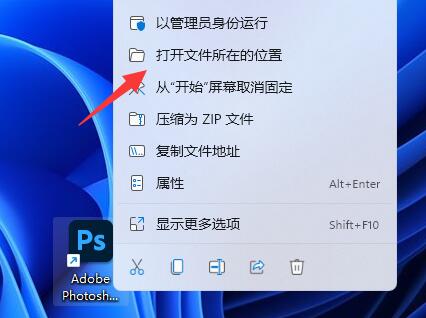
3、进入后,打开Plug-ins文件夹。
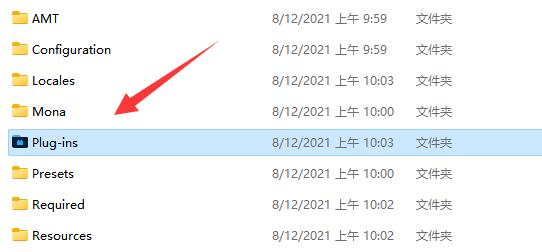
4、然后将刚刚解压出来的文件夹放到Plug-ins文件夹里。
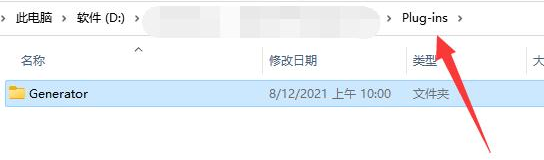
5、放进去之后,重启ps,在安装的插件类型里就能找到新的插件了。