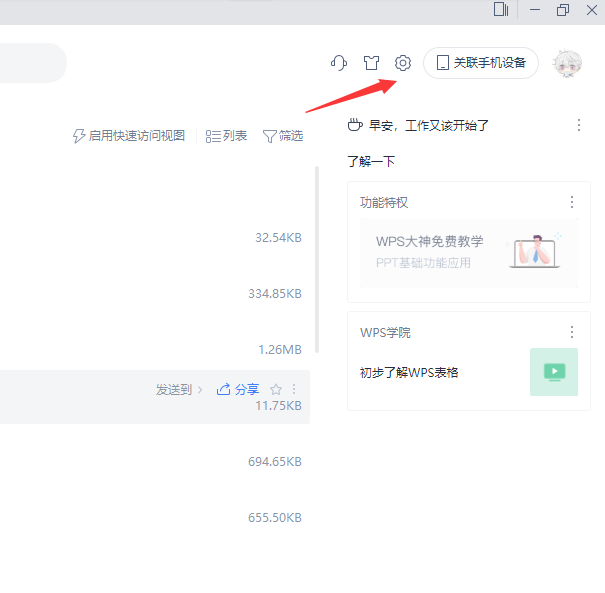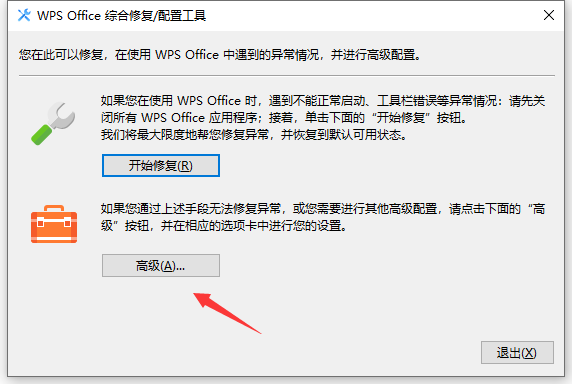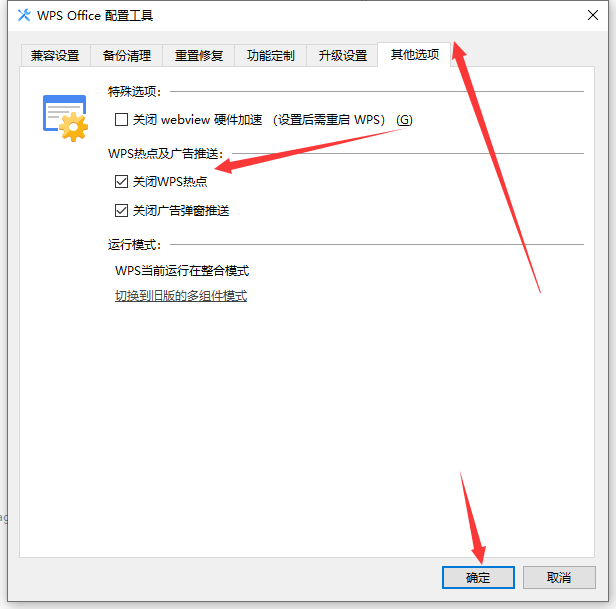wps现在是很多用户都在使用的办公软件,但是这款软件会出现广告热点,每次使用都要手动操作关闭,十分的麻烦,许多人都想要知道wps热点怎么关闭?今日的软件教程小编就来和广大的用户们分享一下操作方法,有需要的用户欢迎来PHP中文网获取方法。解决方法如下1、首先我们打开桌面的wps软件。

2、进入到页面后我们找到右上角的齿轮图标,点击设置按钮。
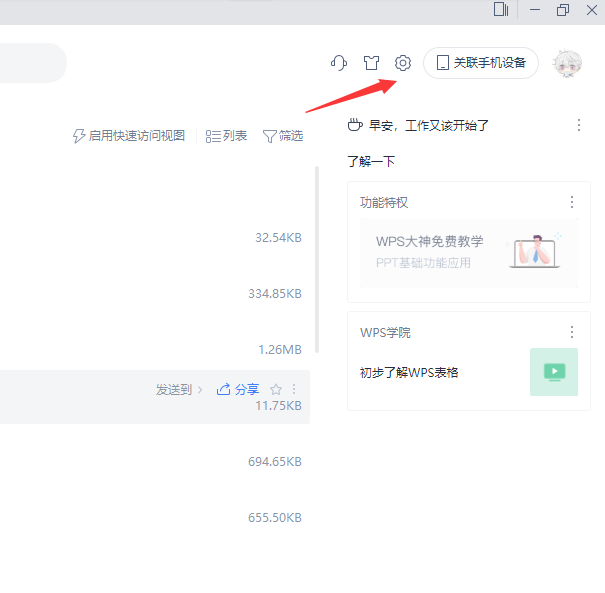
3、在打开的选项中,我们找到配置和修复工具按钮。点击进入。

4、进入到页面后,在下方打开高级设置。
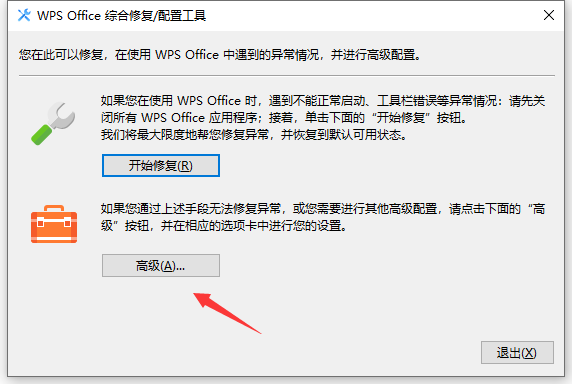
5、进入到高级设置页面,我们找到wps热点及广告推送下方的关闭wps热点选项,把前面的勾选打上,最后点击确定。
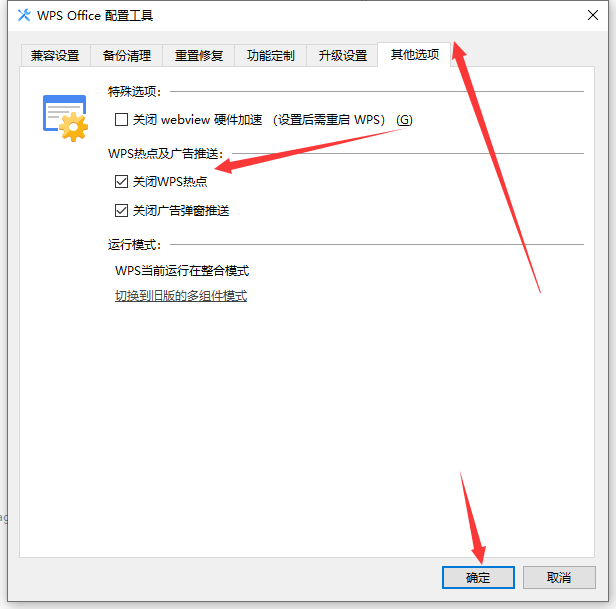
6、最后我们退出wps,再重新打开就好了。