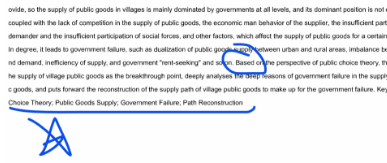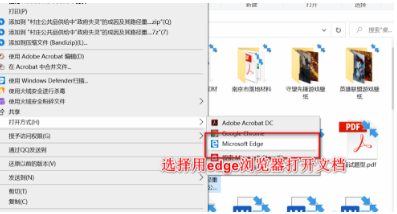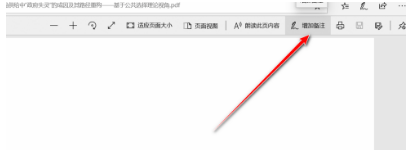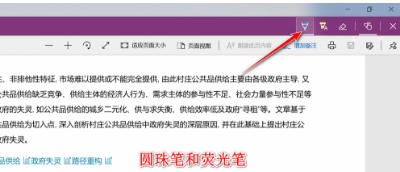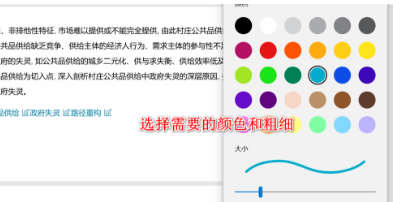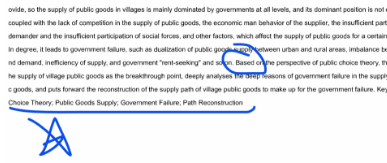新版edge浏览器怎么批注pdf?当我们使用edhe浏览器查看pdf,并且想对pdf文件进行批注时,怎么操作呢?,这个个功能可以实现用户直接对PDF的修改,方便又便捷。那么下面小编分享的新版微软浏览器批注pdf指南,仅需简单几步。操作方法1、首先我们需要打开自己需要标注的pdf文档,然后我们需要选择打开方式,再然后就是选择使用最新的edge浏览器进行打开,如下图所示。
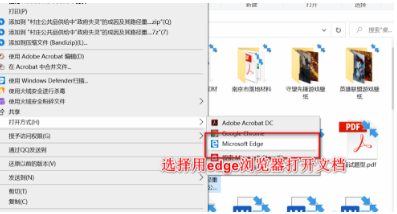
2、使用edge浏览器打开之后,我们需要点击右上角的【添加备注】功能,即可打开浏览器自带的标注功能,如下图所示。
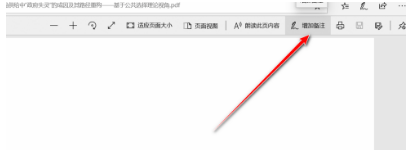
3、在edge的备注功能选项中会有一栏【工具箱】,分别是圆珠笔、荧光笔、橡皮擦等等功能图标,如下图所示。
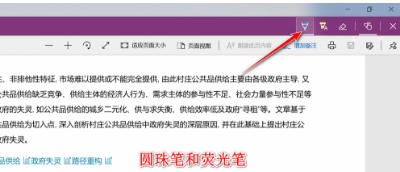
4、然后我们需要点击我们想要的笔之后,会出现我们选择笔的颜色和粗细的不同的多种选择,如下图所示。
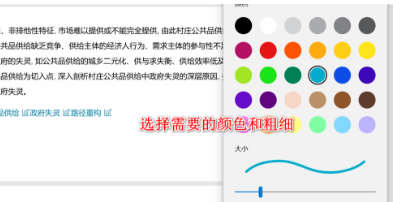
5、选择好我们想要的颜色和粗细以后,我们可以直接在pdf的界面中进行批注和操作,就像是在纸上简单的使用笔进行写字一样,批注添加好之后点击保存即可完成批注的操作,如下图所示。