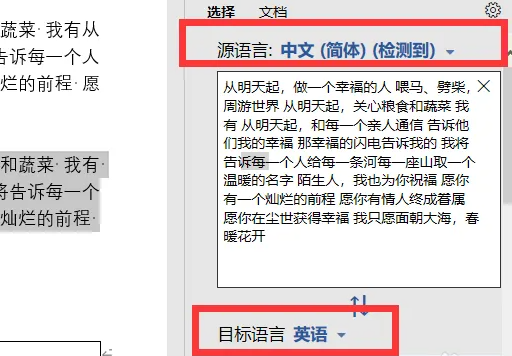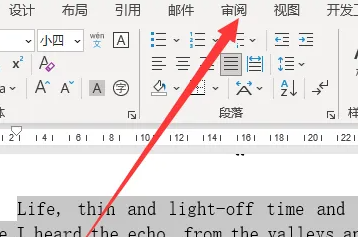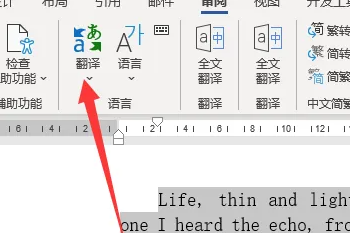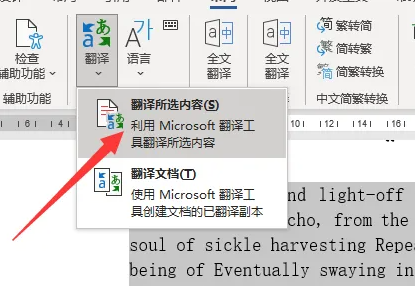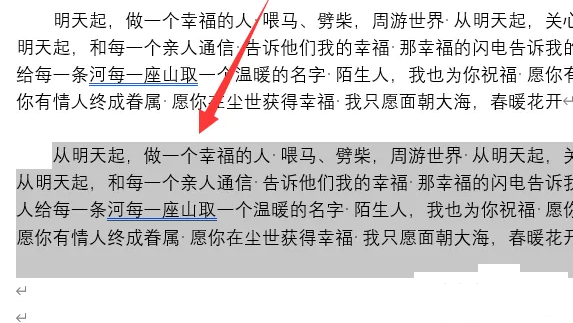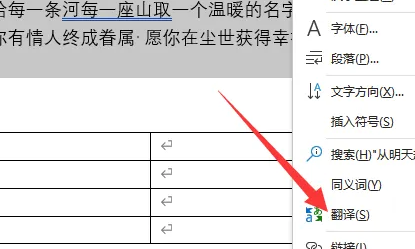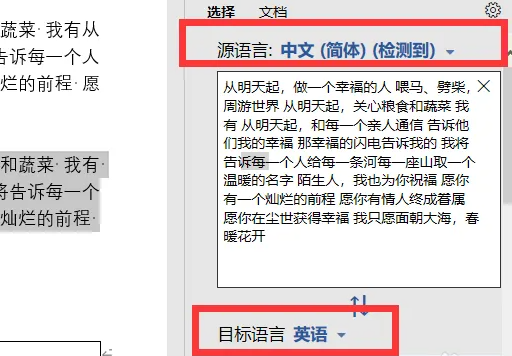首页 >
文章列表 > word2019翻译功能怎么用 word2019翻译功能使用教程
word2019翻译功能怎么用 word2019翻译功能使用教程
231
2024-08-29
Word文档大家在日常的办公中经常会使用到,但文档内的字段是英文,可能需要翻译时,应该怎么设置呢?有小伙伴知道Word翻译功能怎么使用吗,下面小编就给大家介绍一下Word翻译功能的两种使用方法,感兴趣的小伙伴一起来看看吧。方法一:通过审阅菜单进行翻译1、选中需要翻译的内容,点击上方工具栏中的审阅选项卡。
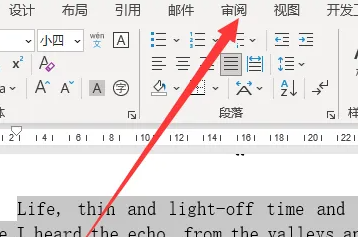
2、接着点击菜单栏中的翻译选项。
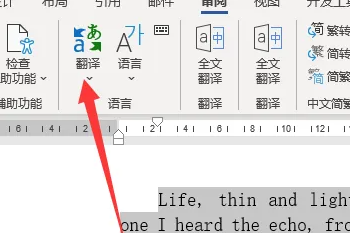
3、然后选择选项列表中的翻译所选内容即可。
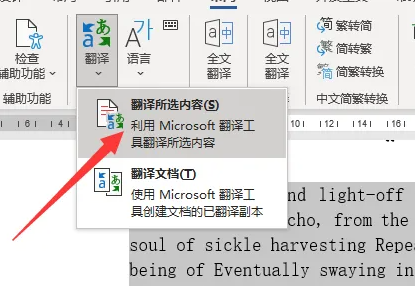
方法二:右键翻译1、首先打开文档,选中需要翻译的内容。
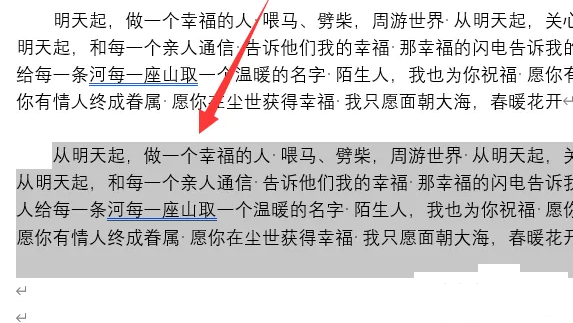
2、接着右击选择选项列表中的翻译。
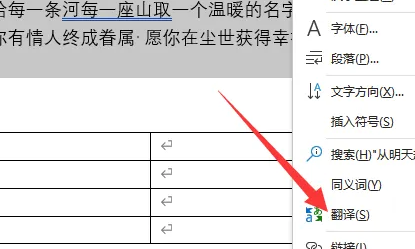
3、然后在给出的窗口中,可以选择将其翻译成中文或者是英文。