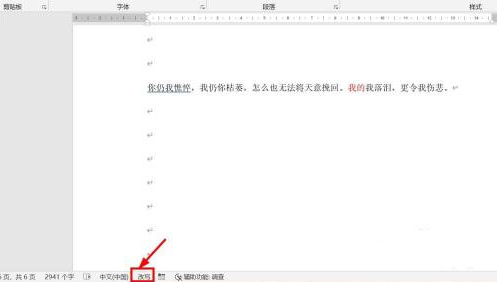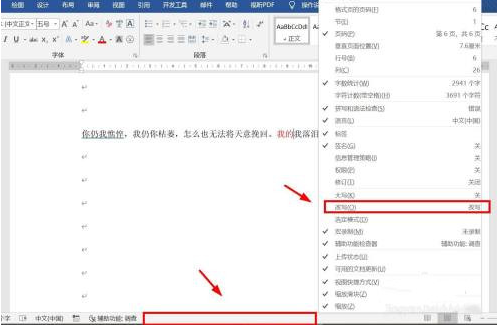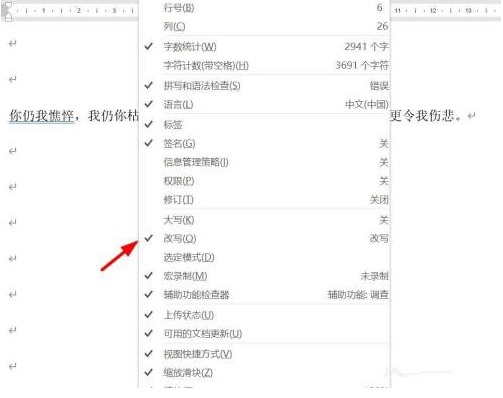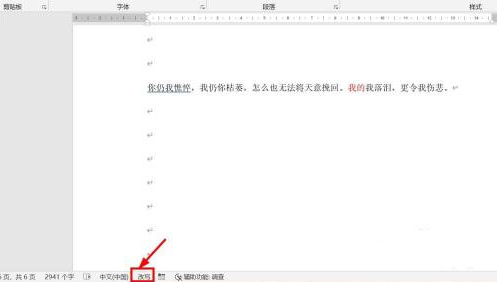首页 >
文章列表 > WPS文档编辑时吞字怎么办 WPS编辑文档出现吞字解决方法
WPS文档编辑时吞字怎么办 WPS编辑文档出现吞字解决方法
145
2024-10-07
现在很多用户在编辑文档的时候,都是使用WPS来进行操作,但是在文档编辑的过程中,出现了吞字的情况,前面的字会消失不见,那么本期的软件教程就来为广大用户们分享解决方法,一起来看看完整的解决步骤吧。

WPS 文档编辑时吞字解决方法:- 打开 WPS 文档。
- 在文段中间输入文字时,发现后面的字被删除了。若要恢复正常显示,操作如下:
- 在 WPS 文档 下方状态栏空白处,单击右键,在 改写 前面打勾。fenye4、然后可以看到状态栏显示出改写字样。
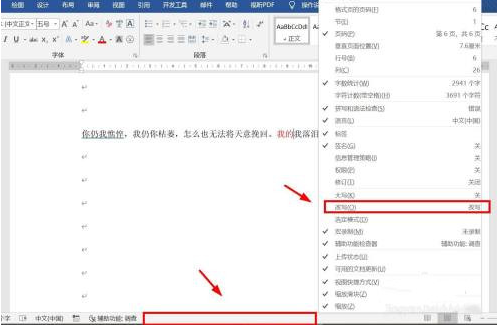
5、点击改写,此时会变为插入。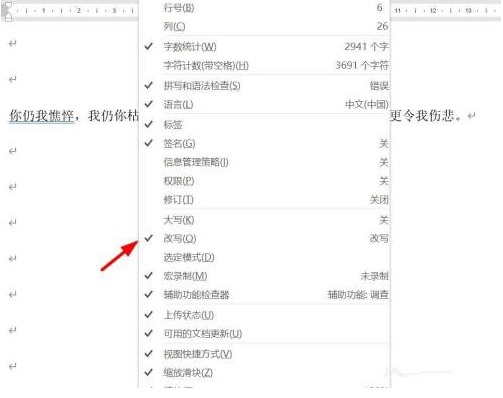
6、重新在文段输入新的字体,后面的字就不会被删除了。