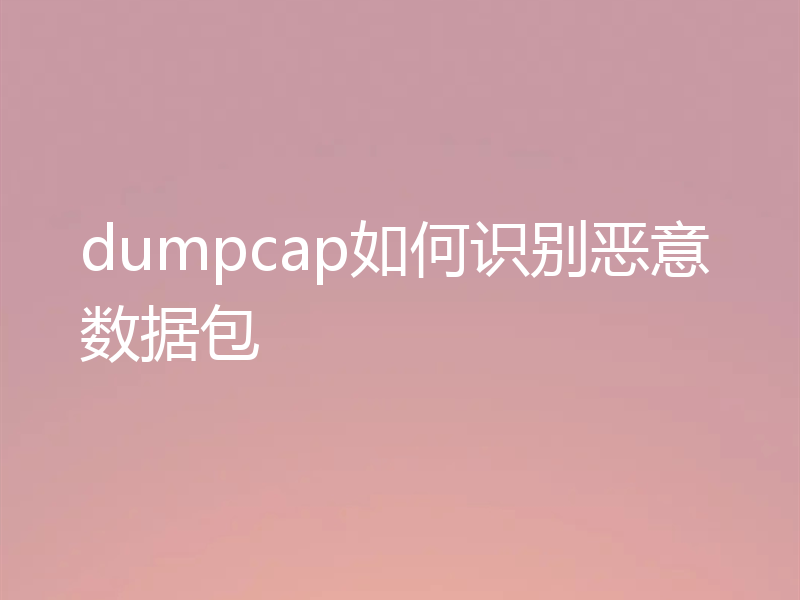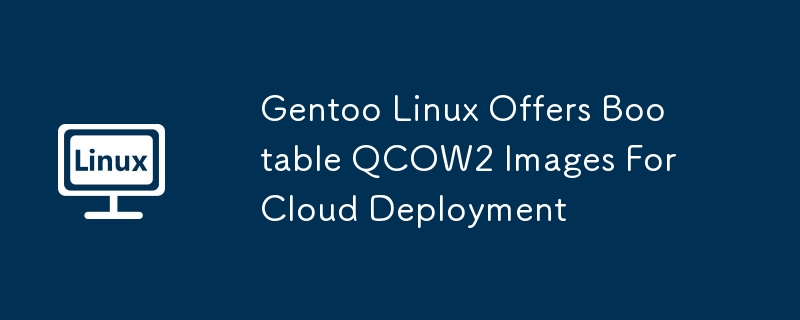
Ever wanted to try Gentoo Linux but felt a bit overwhelmed by the installation process? Well, I've got some good news for you! Gentoo now offers bootable QCOW2 disk images, making it easier than ever to install Gentoo, especially if you're aiming for a cloud deployment.
Table of Contents
Think of QCOW2 images as pre-built, ready-to-go versions of Gentoo. Instead of manually installing Gentoo, you can simply download one of these images and boot it up using a virtual machine. It's like getting a fully assembled computer instead of building one from scratch.
Simpler Deployment:
Forget about complicated installation steps. These images are designed to boot immediately.
Cloud-Ready:
Perfect for deploying Gentoo in cloud environments.
To use these images, you'll need QEMU, a generic and open source machine emulator and virtualizer. QEMU lets you run a virtual machine on your computer. Here’s what you need to get started:
You can find the latest images on the Gentoo downloads page. The disk images are available in two flavours. You can choose between two initial configurations:
You’ll also see options for various architectures, including amd64, arm64, and more.
I recommend using the "no root password" images with QEMU system emulation for a quick test. Login as "root," and you'll have a fully functional Gentoo shell.
Here are a couple of command examples for testing:
For amd64 (x86-64) images:
qemu-system-x86_64 -m 8G -smp 4 -cpu host -accel kvm -vga virtio -smbios type=0,uefi=on -drive if=pflash,unit=0,readonly=on,file=/usr/share/edk2/OvmfX64/OVMF_CODE_4M.qcow2,format=qcow2 -drive file=di-amd64-console.qcow2 &
For arm64 (aarch64) images:
qemu-system-aarch64 -machine virt -cpu neoverse-v1 -m 8G -smp 4 -device virtio-gpu-pci -device usb-ehci -device usb-kbd -drive if=pflash,unit=0,readonly=on,file=/usr/share/edk2/ArmVirtQemu-AARCH64/QEMU_EFI.qcow2 -drive file=di-arm64-console.qcow2 &
If you're using Proxmox, check the following guide to learn how to import QCOW2 into Proxmox environment:
Want to install Gentoo on a physical machine? It's possible, but keep in mind that it's an expert workflow. You’ll need:
Here’s how you can decompress the image onto a raw device (Warning: this will overwrite the first 20GB of your disk!):
qemu-img convert -O raw di-amd64-console.qcow2 /dev/sdb
After doing this, extend the root partition with xfs_growfs, create a swap partition, and adapt /etc/fstab and the GRUB configuration.
The Gentoo bootable QCOW2 images are a fantastic way to get started with Gentoo, especially if you're interested in cloud deployments. Whether you're testing in QEMU or deploying to a cloud environment, these images simplify the process and get you up and running faster.
Resource: